At Citrix, we are committed to supporting our customers, regardless of where their infrastructure is hosted. This was highlighted via Citrix’s Destination Hybrid initiatives where we are enabling customers by building functionalities for them across deployment types.
As part of our hybrid strategy, we continue bolstering the Citrix Global App Configuration service (GACS) to help admins simplify their Citrix client experience, regardless of where they are hosted. Global App Configuration helps admins manage Citrix clients across bring-your-own and managed devices on premises, hybrid or cloud. Until now, our non-cloud customers needed to leverage the API endpoints to configure GACS. Today, we are very excited to announce that we are bringing the admin interface to on premises to simplify the setting management process. Let’s look at what this means for you and how to start using it quickly.
What is Citrix Global App Configuration service (GACS)?
Global App Configuration service allows Citrix administrators to save time and money by letting them centrally manage their end user’s Citrix client experience. They can configure settings mapped to their Store URL — be it an on-premises store or a cloud store. An end user accessing the store fetches these settings on the clients. It has a growing list of over 320 settings that help streamline experiences like Updates and Plugins, App Protection, Enterprise Browser, Security and Auth experience, HDX experiences, and many more at a per Operating System level granularity. This reduces the admin overhead of managing experiences separately for different sets of users and devices across an enterprise. The screenshot below showcases authentication options in Global App Configuration service:
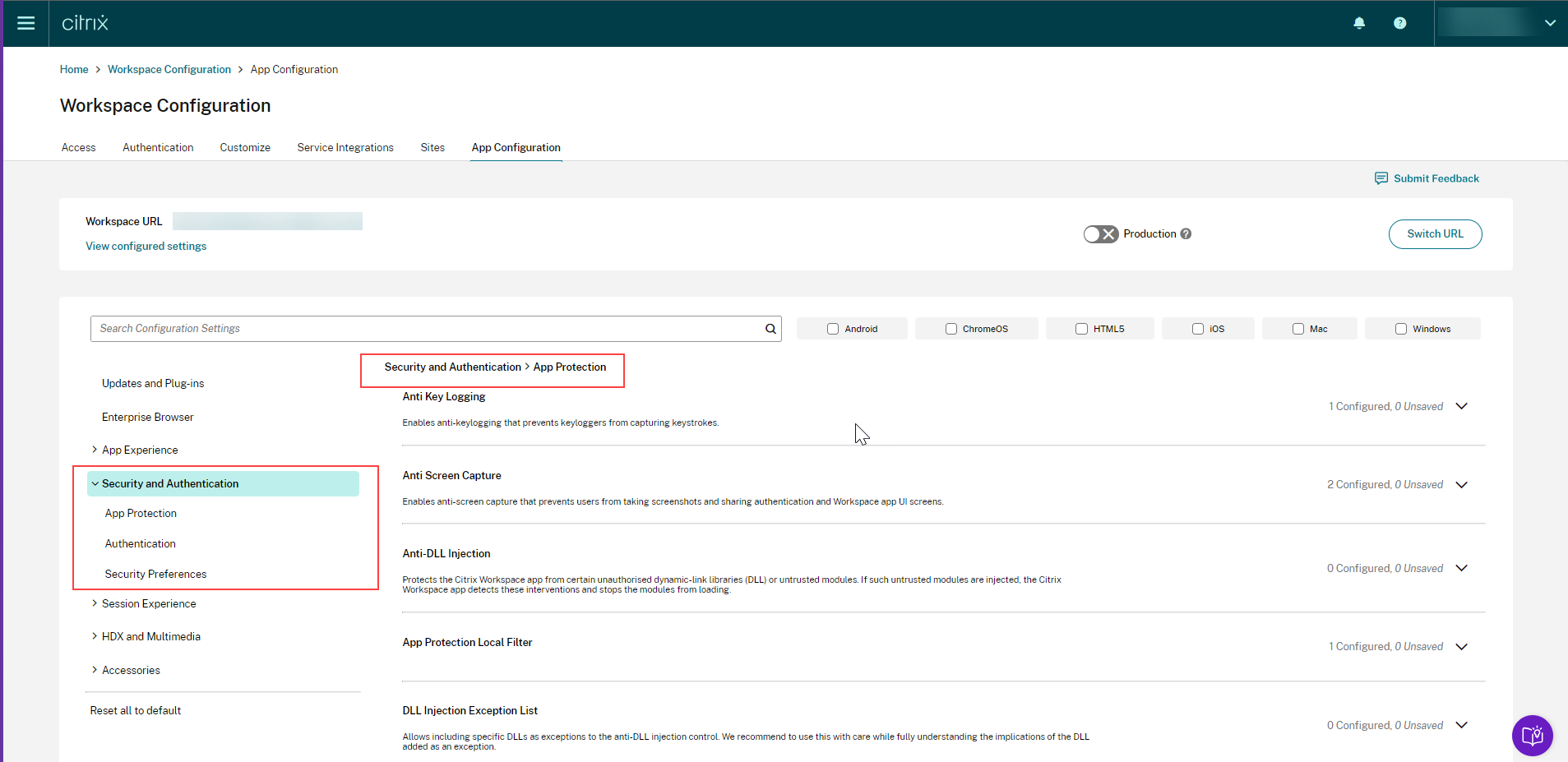
How can on-premises customers access the Admin UI for GACS?
With our announcement, we are bringing Global App configuration service to on-premises deployments! This is great news for admins managing hybrid or fully on-premises environments. The steps below outline how you can incorporate GACS on premises.
1. As an administrator for on-premises customers, the first step involves onboarding to the Citrix Cloud. This step does not require you to have a cloud entitlement and is available to all.
2. Go to Workspace Configuration -> App Configuration. If you are accessing this page for the first time, you need to establish the ownership for your storefront URL. Click on Start to get started.
To learn more about the steps to do the URL claim, click here.
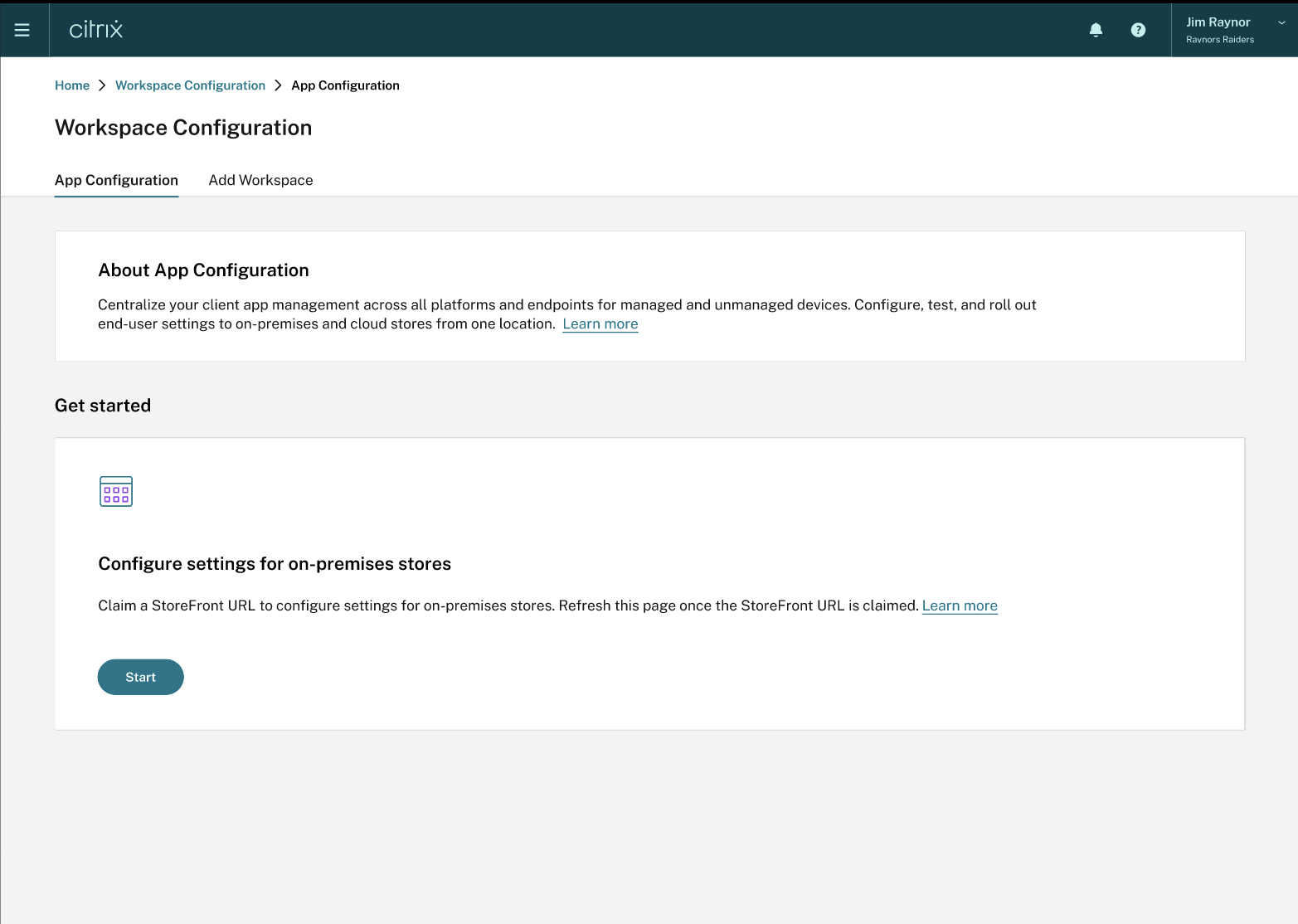
In case you already have a workspace configured and want to manage settings for a Storefront URL, you can go to the Switch URL blade of the Global App Configuration to switch between the stores or initiate the process to claim a store.
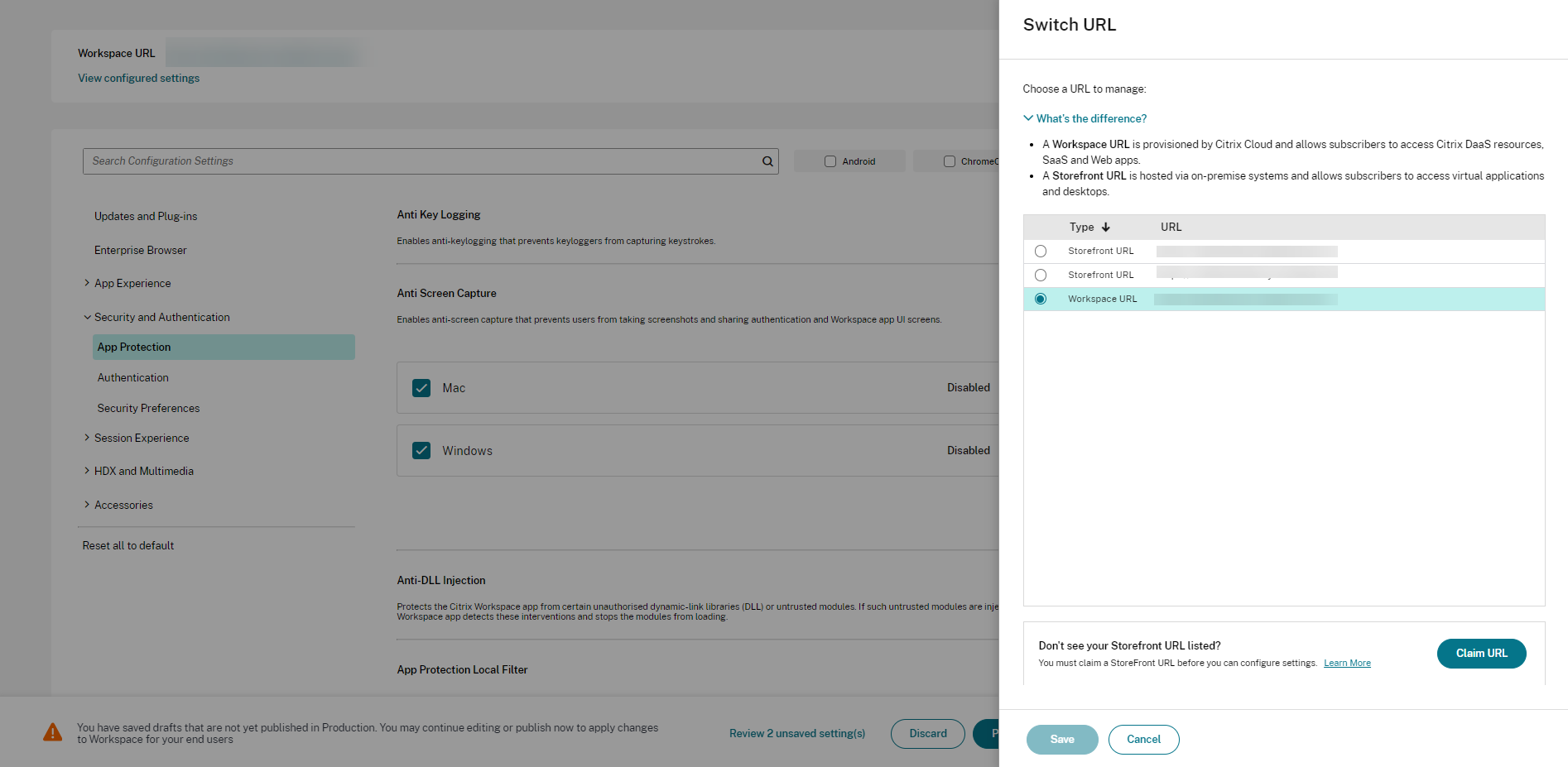
3. Once the URL claim process is completed, you can refresh the App Configuration page. If you have a single store, you will find it as the selected store. Otherwise, you can toggle to the newly added store from the Switch URL blade.
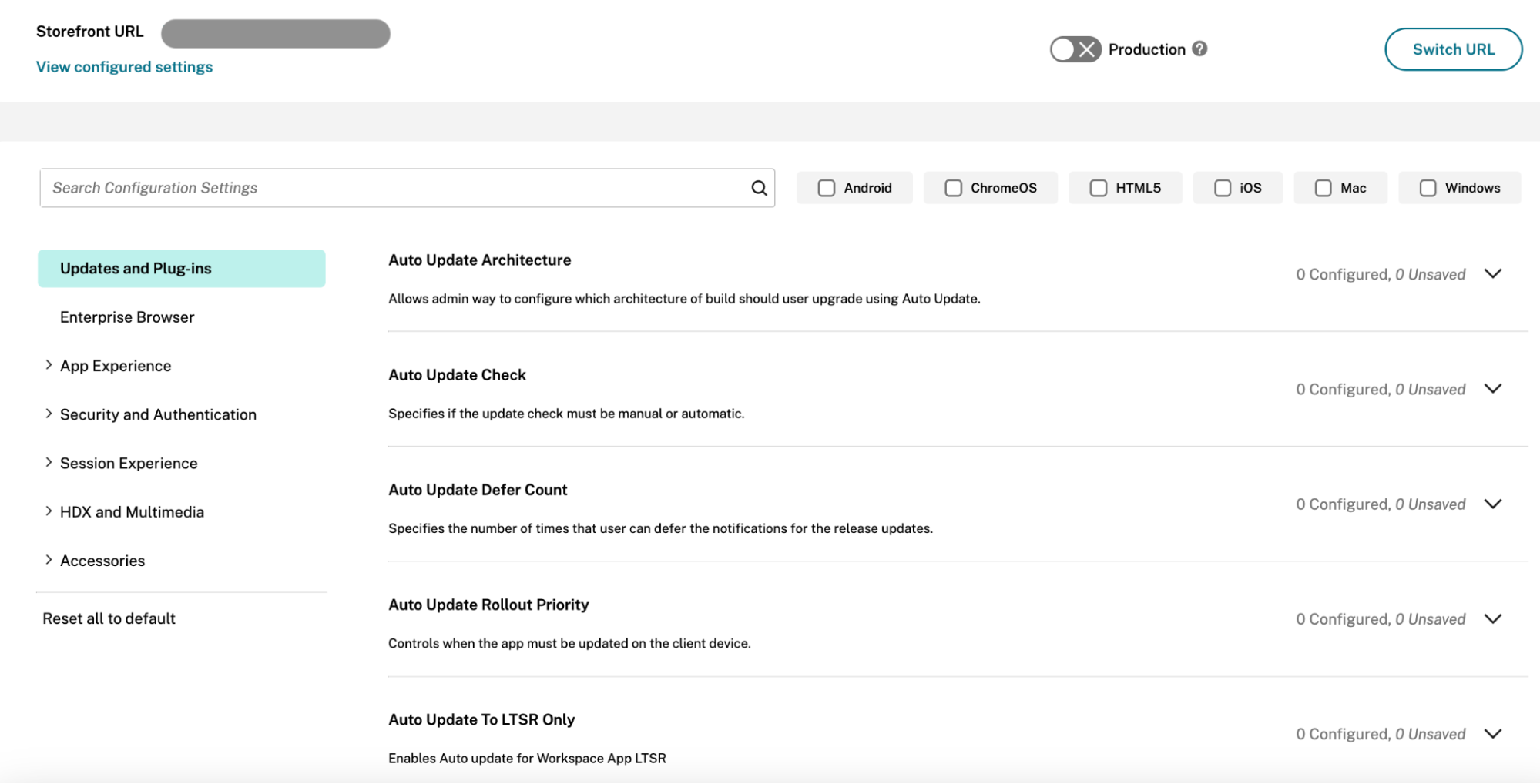
4. That’s it, it is as simple as that! You are ready to start configuring the client settings for your corresponding stores via the Global App Configuration service. To learn more about this, you can refer to our documentation.
Learn more
We are continuously improving this service to make it a go-to place for administrators to manage Citrix Workspace app settings across BYO and managed devices. If you have any specific feedback, we are also listening to you via the “Submit Feedback” button on our Citrix cloud UI.
Disclaimer: This publication may include references to the planned testing, release and/or availability of Cloud Software Group, Inc. products and services. The information provided in this publication is for informational purposes only, its contents are subject to change without notice, and it should not be relied on in making a purchasing decision. The information is not a commitment, promise or legal obligation to deliver any material, code, or functionality. The development, release, and timing of any features or functionality described for products remains at the sole discretion of Cloud Software Group, Inc.



