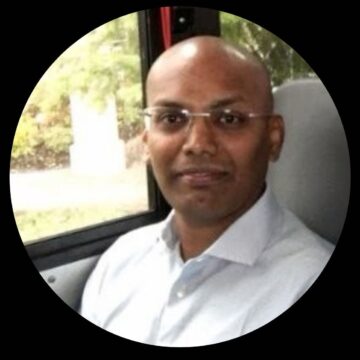We are pleased to announce the availability of Session Recording 1808 in our Q3 release. This builds on previous enhancements to Session Recording. Citrix continually works not only to enhance offerings, such as this one, but also to make it easier to experience the power of its solutions. Unifying the portfolio is yet another example of our work to drive a better user experience for all of our customers.
You may be curious about what is new in this version of Session Recording. So, let’s take a look!
Log application activities – app starts and ends
As I explained in my previous blog post about Session Recording, we extended session event capture capabilities to enable security experts to quickly identify the most critical parts of recorded data such as user behavior in the session. We show users’ idle times that can be skipped, and include such critical information as USB insertion and CDM mapping events.
Now we are providing further enhancements by adding the ability to make a special note whenever one of the specified processes, such as PowerShell, is launched. This simplifies the navigation or auditing in session recording.
Why do we need to log application process activities? This is necessary because the launch or termination of an application often can be the easiest way to find specific portions of the recorded session. For example, this capability provides the ability to identify the moment when an application jailbreak has been successful, or it skips auditing a period when a CRM system or medical record is being accessed.
Previously available as an experimental feature, the logging of when an application starts is now fully supported. In addition, the logging of when an application ends is also supported.

To enable this feature, do the following:
- After the Session Recording installation is complete, log on as an administrator to the machine where you installed the Session Recording agent.
- Open the Registry Editor. Browse to HKEY_LOCAL_MACHINE\SOFTWARE\Citrix\SmartAuditor\SessionEvents.
- Set the value of EnableSessionEvents to 1.
- Set the value of EnableAppLaunchEvents to 1 or 2.
1: enable the logging of only application starts
2: enable the logging of both application starts and ends
0: disable the logging of application starts and ends

In addition to the above application logging activities and USB/CDM logging in previous releases, Session Recording is now expanding its event tagging capabilities for file operation. Why is file operation important? The simple answer is that sensitive data is one of the most valuable types of intellectual property. Organizations stringently protect it from data loss and leakage. As a Platinum security feature in Citrix Virtual Apps and Desktops, Session Recording not only provides the capability of playing back live and recorded sessions, but it also tags events within the sessions.
Now, we are pleased to announce the tech preview feature – log file renaming operations.
Log file renaming operations — tech preview
In this release, Session Recording provides an experimental feature to log file renaming operations in target folders and to tag the events in the recording.


In the experimental phase, a registry filter named FileOperationMonitorList is available for you to specify target folders to monitor.
To specify folders to monitor, do the following:
- Log on as an administrator to the machine where you installed the Session Recording agent.
- Open the registry editor.
- Browse to HKEY_LOCAL_MACHINE\SOFTWARE\Citrix\SmartAuditor\SessionEvents.
- Add the path strings of target folders in the FileOperationMonitorList.

Try out these new features by upgrading to Session Recording 1808 today.
Use the comments section below to let us know what is important for you or if there are any features you would like to see in upcoming releases.