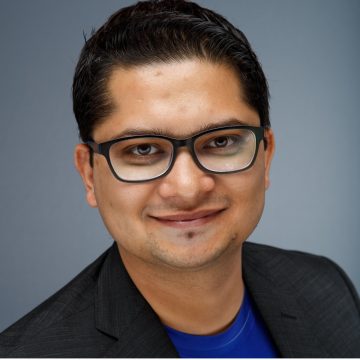The upside-down Christmas tree seems to have been all the rage during last year’s holiday season. Even though it was nothing new (upside-down Christmas trees have been around since Medieval times), the trend really caught on this season. The “Twitterverse’s” consensus was, “This is bonkers.” But as someone correctly pointed out, it’s perfect for a smaller apartment or even if you want to keep your pets from knocking shiny baubles off the tree. With ornaments better displayed — as they do not get lost in the boughs — and the greater floor space available for presents, it seems like a win-win.

Now, you could ask me why I am talking about upside-down Christmas trees in a Citrix Blog post (not to mention after the season is over), and you’d be right to wonder.
Much like this “new” type of Christmas tree, Windows Continuum has brought to users what they didn’t know was possible. You see, the ability to walk away from your desk for a meeting with just your Surface Pro in hand allows you to take notes easily (the Surface Pro changes into a tablet instantly). But until recently, Windows Continuum functionality was not available for VDI-based sessions. With Citrix XenServer 7.2 – and the latest version of Citrix Receiver –this feature set is now extended to your remote VDI sessions, as well! The form factor is better utilized and, at the same time, icons are clearly visible and easier to interact with.
My colleague, Chris Edwards, did a great job showcasing what the user experience would be like in this video:
Pretty cool, right? Don’t you agree usability is greatly improved with the Windows Continuum experience?
We are proud to announce that the latest enhancement to Citrix Receiver for iOS adds this set of functionalities even on iOS devices. Now Citrix enables your Windows 10 virtual desktop display to seamlessly adjust its interface to tablet mode (and back), “automagically,” when your iPad is disconnected (or connected) to its keyboard or dock.
So, what does all this have to do with an upside-down Christmas tree? Great question.
When the user disconnects their iPad Pro from the keyboard, the display mode changes to Tablet mode, and Citrix Receiver is able to detect this change. The Receiver then lets the VDA (via XenServer), know that there is a change in the display mode. The VDA then is able to alter the display mode to the Tablet mode, as expected. Just like with the upside-down Christmas tree and its curious presentation, Citrix Receiver flips things around and sees your VDI session in a different way.
To enable this on your Windows 10 VM, you will need to run this pair of commands on the XenServer per this document.
(Cue the applause)
Next steps:
Check out more Windows 10 capabilities with Citrix here and read about the great feature set provided by Citrix XenMobile UEM for Windows 10 Modern Managed endpoints here.
Try XenApp or XenDesktop Workspace in the cloud.