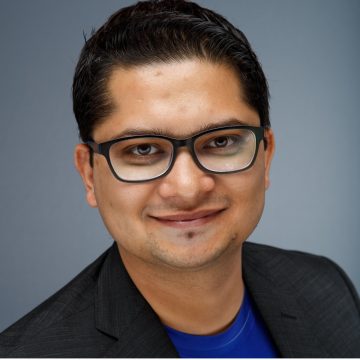In the first blog of this series Thomas Berger, introduced Citrix Director and drew a distinction between the capabilities of Citrix Director and VMware’s Horizon View Administration console. This showed that the Horizon View Administration console is fairly basic and doesn’t provide the level of detail really needed to manage an enterprise implementation properly. Meanwhile Citrix Director offers a rich interface for day to day operations, helpdesk troubleshooting, and long term infrastructure management.
VMware offers their management product, vCenter Operations Manager for Horizon View at an additional cost or requires you to buy their premium edition. In contrast, Citrix Director is the default console for monitoring and managing XenApp and XenDesktop and is included in all editions of the products. You could ask yourself – why does Citrix offer this as standard when their competitor charges for it?
Citrix has always focused on user experience as the core success parameter for any virtual workspace. Tools like Citrix Director, or other technologies such as AppDNA, RemotePC, Universal Print Server, and CloudBridge, provide greater visibility and control into the applications and user workflows. We want to make sure users have a great experience and stay productive with their virtual apps and desktops. This means providing admins with a troubleshooting tool that is easy to use, quick to navigate, and efficiently fixes common issues.
To make my point, I grabbed this rough side-by-side video to compare some common troubleshooting scenarios and how they may be solved (or not) using both products. We’re comparing VMware vCenter Operations Manager for Horizon View version 1.5.1 and Citrix Director version 7.5.
In this video what we see is a user trying to access her session. She gets a vague “Cannot Login” error which leads to a Helpdesk Call.
When using VMware vCenter Operations Manager for Horizon View the helpdesk admin does not see the user’s failed session at all. Being an infrastructure-focused console, it does not show anything because a failed connection does not consume resources so there is nothing to monitor or report on.
In the Citrix scenario we see that the Citrix Director dashboard shows the failure attempts. It provides a simple click-through which displays the reason for failure clearly with possible remediation steps. This may seem like a minor difference, but in a large-scale deployment it could mean significant time saving. The Citrix admin can resolve the problem and get the user on her way within minutes. The VMware admin must access server logs and manually locate the failed connection attempt in order to try a diagnosis and fix the problem.
Unlike VMware vCenter Operations Manager for Horizon View which does not make available any troubleshooting operations, Citrix Director allows a level 1 helpdesk admin to get access to troubleshooting tasks such as session disconnection, machine power operations, and user processes. Depending on the role-permissions, admins may execute these actions on a single user or on a number of machines or sessions at once (from the Filters page). Session-shadowing is also available from within Citrix Director itself, which allows the admin to see user actions in real-time and understand the actual issue.
Contrast this to the lack of simple tasks, such as disconnecting a session or performing power management operations on errant machines, which are unavailable in VMware vCenter Operations Manager for Horizon View. A VMware Horizon admin must switch back and forth between Administrator console, vSphere console, and vCenter Operations Manager console to perform even a subset of the tasks accomplished easily from a single Citrix Director window.
Notice the busy interface of VMware vCenter Operations Manager for Horizon View console? Instead of mapping to the View desktop and application pools, the console reveals its origins as a vSphere management tool engineered to meet the demands of VDI workloads. The VMware Horizon admin has to step through multiple tabs and boxes to manually search for alerts, session information, and View pool information. There is no universal search to display all resources associated with a user and their details. The different health-check values don’t tell you exactly what they imply or what action to take. Yes, vCenter Operations Manager presents a lot of information to the administrator – not necessarily relevant information.
Citrix Director has an optimized, clean and clear dashboard to put the most important information sought by administrators of large-scale VDI deployments front and center. The simple and intuitive interface allows administrators to drill down from overall health-status to specific user or application details in a matter of few clicks. This means information about the policies applied, personalization details, and even protocol quality of the session is easy to view. Citrix admins can see the amount of profile disk space consumed, location of redirected folders, policies applied, reasons for login delays (down to the process level), virtual channels of HDX protocol, and so on. Apart from basic CPU and Memory statistics, admin can see applications and processes running inside each session (or virtual machine) and terminate any CPU- or memory-hogs.
Citrix understands the customer’s day-to-day operations needs better than VMware. Citrix also understands that this type of visibility is required for every single deployment—no matter how small or large. Unless the most expensive edition of Horizon is used, the VMware helpdesk employee will need to use multiple tools from VMware, Windows and/or 3rd parties in order to determine the root cause. This requires advanced administration skills and takes a long time. Troubleshooting becomes even more challenging in multi-site deployments. In contrast, a helpdesk employee in a Citrix environment can logon to Director (included in all editions of XenDesktop and XenApp), search for the user even across multiple sites and will get the most important metrics of the user’s session displayed in a well-designed front-end. This significantly simplifies troubleshooting, leading to lower OPEX cost and to end user delight. Happy users make VDI projects successful, especially when they have trouble and you are able to analyze the issue and resolve it quickly.
If you have any questions about selecting the right technology for your desktop virtualization strategy, feel free to contact me by email or through the comments section.