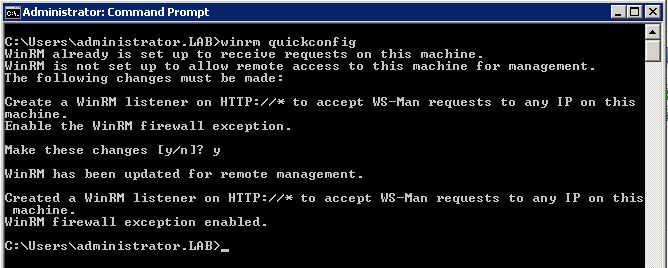This blog is based on information found in the following Citrix Support article: http://support.citrix.com/article/CTX122037
Here is a step-by-step walkthrough of how to implement Remote Assistance for multi-monitor shadowing in XenApp 6.5 on Windows Server 2008 R2.
- Add the Remote Assistance feature on ALL Citrix XenApp 6.5 servers that you will want to shadow users on, whether or not Remote Assistance is published on the given server. You will need to restart the servers once the Remote Assistance feature is added.
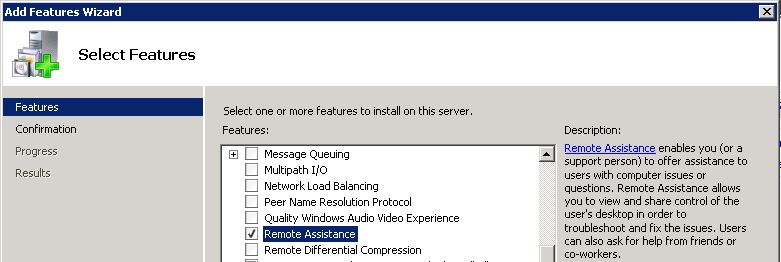
- Create/modify an AD Group Policy for your XenApp servers, and under Computer Configuration\Policies\Administrative Templates\System\Remote Assistance, open up Offer Remote Assistance.
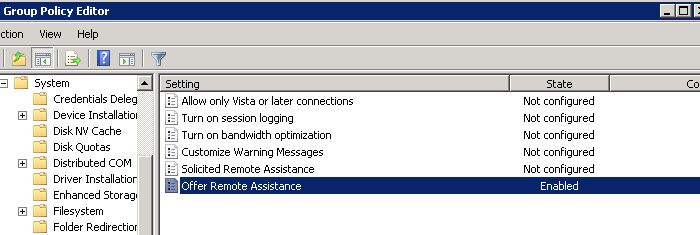
- Enable the Offer Remote Assistance policy and under Option: select “Allow Helpers to remotely control the computer”.
Click the Show… button, and add AD user groups that will be permitted to shadow user sessions.
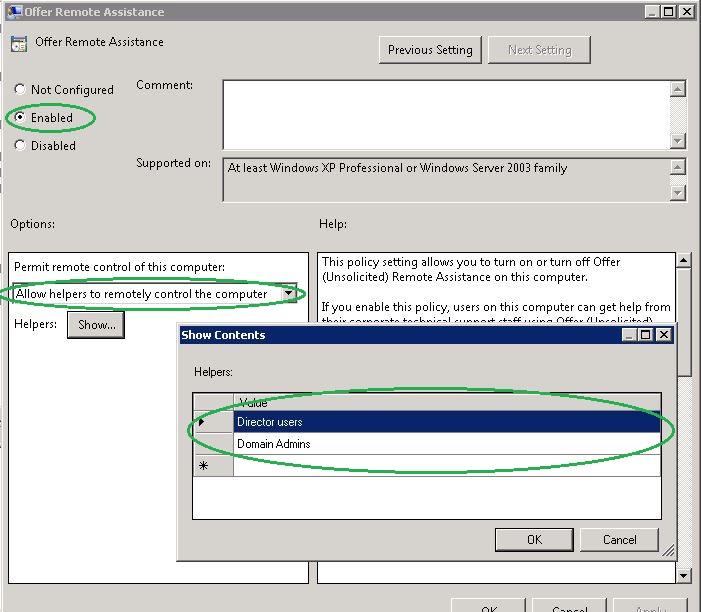
- Run the following command on ALL Citrix XenApp 6.5 servers that you have enabled Remote Assistance on to configure the servers for remote control connections.
>winrm quickconfig
You will be prompted to confirm making the changes, type Y and hit Enter. - Publish the Remote Assistance Console from the Citrix AppCenter console using the following Command line:
"C:\Windows\System32\msra.exe" /offerra
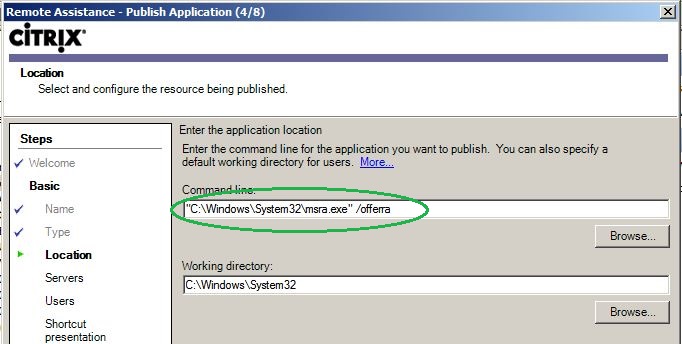
- NOTE: Remote Assistance does not identify whether a given user is currently logged in. You will have to determine whether the user is logged in and which server they are on from the AppCenter Console or the Director Console. Type the name of the server that the user is on into the Remote Assistance console, and then select the user you want to shadow from the dropdown.