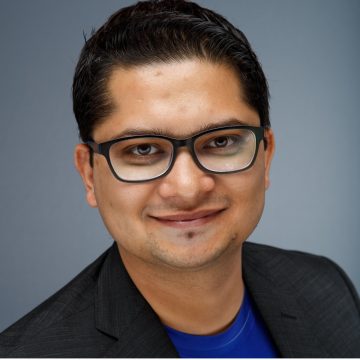You may have noticed that everyone has been talking about a revolutionary approach to collaboration, made possible with the recent joint solutions by Microsoft and Citrix.
From industry analysts, to EUC professionals, even Microsoft execs, it has been hailed as the “only way to deliver Skype in a VDI environment.” The technology name is a mouthful, but the implementation is really quite straightforward. To help you get started quickly, I worked with my colleague Scott Lane to create this deployment guide for Citrix HDX RealTime Optimization Pack (RTOP) 2.0 for Microsoft Skype for Business (Skype).
Once you’ve made the easy decision to leverage the power of Skype for Business in your organization, how will you deliver it?
The traditional local installation option involves deploying the Skype for Business client on hundreds or thousands of endpoints and ensuring it is configured correctly for users. This approach can quickly prove itself difficult to manage aside from the lack of control, security and visibility that goes with it.
The Citrix solution, developed with and endorsed by Microsoft, is to publish the client as a virtualized application. On the endpoint, there is only a small agent known as Citrix Receiver, which launches a virtual Skype client running in the datacenter. Whether for IT managed desktops or BYO programs, virtualized Skype for Business balances central control in the data center with a friendly, high performance user experience. Skype accessories such as phones and webcams can be used with virtualized Skype exactly as with a local app, to make audio, video, and text calls. In fact, thanks to RTOP 2.0, these facilities are available on a wide-range of Mac and Linux devices, apart from Windows.
RTOP 2.0 solution contains two parts— a Realtime Media Engine (RTME) that is installed with the Citrix Receiver on the endpoint, and a Realtime Connector (RTC) that is installed with the Skype for Business client in the datacenter.
For the end user, they see the same Skype for Business interface, click the same buttons, and plug-in their phones or webcams to the local device as if the app was locally installed. When a Skype call is made, the audio and video packets are routed directly from the caller to the called party and back.
Unlike non-Citrix solutions, the media traffic does not go all the way to datacenter and quality is “local-like.” Only the security and authentication control is managed at the datacenter. This architecture also ensures that all-important integration between Skype and other Microsoft office products is maintained in a virtual environment. For the IT admin, this means much reduced load on the Skype servers and greater control. Citrix admins use the same mechanisms such as MCS and PVS to deliver, manage and monitor updates to RTOP as well as Skype for Business client, as other XenApp and XenDesktop 7.8 components.
Let us review what Dan showed in his blog earlier. In both pictures, Skype for Business is installed as a virtual app at the datacenter. The end-point uses an agent to remotely access the app. In Diagram 1, there is no RTOP. A voice or video call that originates from User 1 must pass all the way to a Skype server somewhere in the datacenter, before reaching User 2 — even if both users happen to be in the same location! This is inefficient and produces unacceptable jitter in audio-video quality.
Now in Diagram 2, we deploy RTOP and see how it clearly cuts the “hairpinning” to Skype server, delivering sharp high definition audio-video directly between peers. The media traffic goes directly from User 1 to User 2 (and vice versa) over a Secure Real Time Protocol (SRTP) tunnel. The only traffic that hits the Skype server is the control and authentication set up at the beginning, using SIP protocol.
Diagram 1: Without RTOP
Diagram 2: With Citrix RTOP
Download the deployment guide to learn step-by-step installation instructions for RTOP, getting the right versions of Skype for Business, and best practice recommendations for high performance. If you have any comments or questions, we would be delighted to hear your experiences with this fantastic technology. Leave a comment here or talk to us on Twitter: Scott Lane is @TheCitrixLane and my Twitter id is @Mynk_S
For more information about Skype for Business, I recommend these great resources:
- blog and video by Daniel Feller
- blog by Derek Thorslund
- blog by Sean Donahue
- blog by Calvin Hsu
- Bundled download for RTME and Citrix Receiver
- Skype for Business Tech Info page